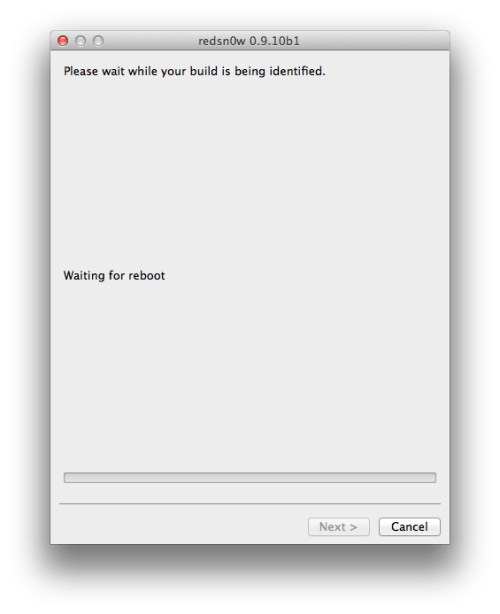"Pick me up"
my new podcasthttp://albertsanchez.podbean.com/
Apple iPad
The good: Apple's new iPad
includes a stunning new screen, matched by a quad-core graphic
processor and the world's largest app and media store to feed it
content. There's a proper 5-megapixel rear camera now, with 1080p
recording quality. Optional 4G data from AT&T and Verizon afford an
uncompromising mobile experience.
The bad: The new iPad is slightly heavier than last year's model; apps and movies optimized for the screen might take up more space; and ports for HDMI, USB, and SD require adapters.
The bottom line: With a host of improvements--faster graphics, 4G wireless options, a better camera, and a gorgeous high-res screen--the latest iPad cements its position at the head of the tablet pack.
The bad: The new iPad is slightly heavier than last year's model; apps and movies optimized for the screen might take up more space; and ports for HDMI, USB, and SD require adapters.
The bottom line: With a host of improvements--faster graphics, 4G wireless options, a better camera, and a gorgeous high-res screen--the latest iPad cements its position at the head of the tablet pack.